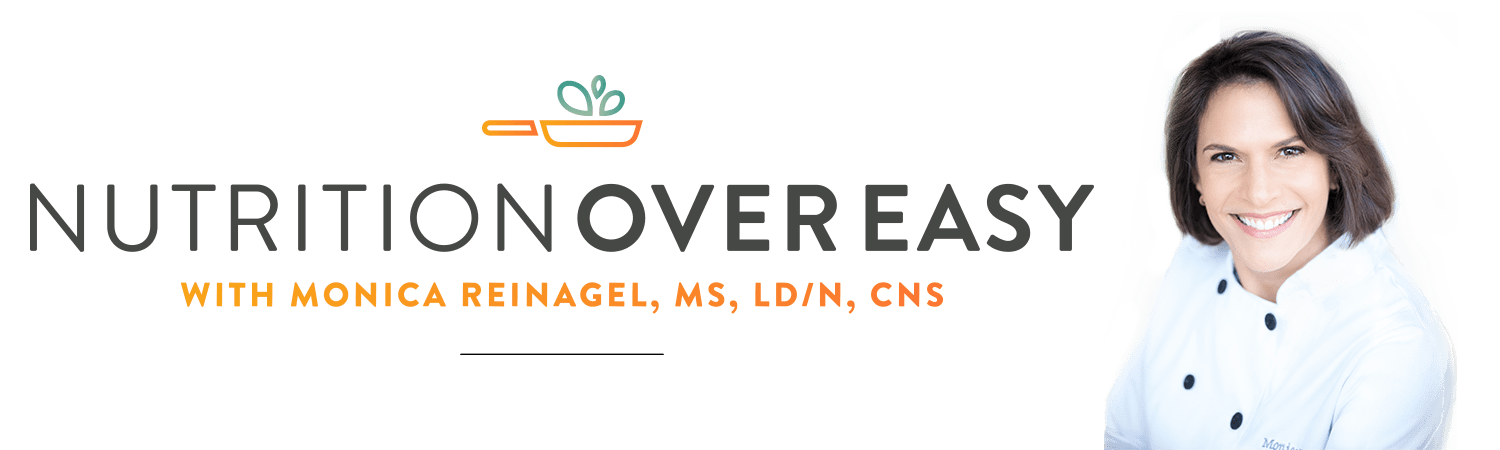Thanksgiving is a time to gather with friends and family, be grateful for all we have, and stuff ourselves silly. I’m not that concerned about the long term consequences of this. As I’ve said before, a single day of excess isn’t going to make you gain weight any more than a one-day juice fast is going to make you lose weight.
Nonetheless, it’s no fun to push yourself away from the table and realize – too late! – that you’ve eaten to the point of discomfort.
Here are 5 strategies that can help you enjoy this year’s feast without regrets:
This episode is also available as a podcast. Click to listen.
Thanksgiving Tip #1: Keep the Appetizers Light
The traditional Thanksgiving menu features a lot of heavy, rich dishes – lots of starches, creamy casseroles, and everything is dripping with butter and gravy. It’s not a light meal. Unfortunately, the pre-dinner snacks tend to be just as heavy and rich as the main event! All too often people sit down to dinner already half-full from the snacks they’ve been nibbling all afternoon while dinner is prepared.
Rather than filling up on calorie-dense appetizers like cheese and crackers, clam dip, nuts, and bacon-wrapped pineapple chunks, keep the pre-dinner snacks light: crisp radishes and snow peas with a yogurt based dip, kale chips, and steamed edamame, for example. Clearing away all the snacks about an hour before dinner will also help ensure that people sit down to the table with an appetite.
Thanksgiving Tip #2: Use Smaller Plates
Research shows that when we use smaller plates, we serve ourselves smaller portions, consume fewer calories, but feel just as satisfied as we do after eating more calories off of larger plates. Now consider that the average size of dinner plates has gone from 9 to 13 inches over the last 30 years and our rising rates of obesity don’t seem that surprising.
See also: Why We Overeat
Do yourself and your guests a favor by setting the table with smaller plates. Grandma’s china is probably a lot smaller than your modern dinnerware. Alternatively, the salad or sandwich plates from your oversized set might be perfect. The same holds true for things like wine glasses and forks: They larger they are, the more we consume. Downsizing your serving ware will not only help you eat a bit less without even noticing, It’ll also make your table less crowded.
Thanksgiving Tip #3: Serve the Vegetables First
If you start by filling your plate with stuffing, mashed potatoes, and candied yams, you’re likely to be out of room by the time you get to the string beans, Brussels sprouts, and carrots. Reverse the trend by helping yourself to turkey and all the vegetables first, leaving less room on the plate for the starchy fillers.
If you’re in charge of all or part of the menu this year, try to ensure that there are at least as many vegetables as starches – and resist the temptation to smother them all in cheese, cream of mushroom soup, and/or fried onions. Some crisp and colorful vegetables, lightly steamed and topped with a bright squeeze of lemon juice or fresh herbs, provide a welcome contrast to all the other dense and heavy dishes.
Some of my favorite vegetables sides for Thanksgiving include steamed carrots lightly glazed in ginger and a bit of butter, tender-crisp green beans tossed with cilantro and garlic, and a very lightly-dressed coleslaw or pickled vegetables.
Thanksgiving Tip #4: Choose Your Starch
One of the things that makes Thanksgiving dinner so devastating is all the redundant starches. During the rest of the year, a dinner menu might feature a protein, a starch, and a vegetable. Or, at my house, we often skip the starch altogether and have a second (or third) vegetable instead.
But the traditional Thanksgiving menu includes a bird stuffed with bread, at least one or two types of potatoes, rolls – and often several other starches as well. And research shows that we eat more when we have a greater variety than we do when our choices are more limited.
If you are cooking this year, consider reigning in the madness a bit. Stuffing and potatoes might be non-negotiable, but would anyone really miss the rolls? Is it really necessary to serve mashed potatoes, roasted potatoes, and scalloped potatoes? Even if you have no control over the menu, you can also choose to eat only one of the many starch dishes this year instead of all of them.
Thanksgiving Tip #5: You Don’t Have to Sample Everything
When we go to a restaurant, we don’t feel that we have to order every single thing on the menu just because the chef has prepared them. We choose our favorite item, and feel no sense of loss or deprivation. But somehow when faced with a Thanksgiving buffet of 20 different dishes, we feel duty-bound to sample every single one.
By all means, marvel over the beautiful array of colors and aromas and compliment the chef(s) on the amazing spread. Then, just as you would when handed a menu full of delicious options, choose what you’d like to enjoy that evening…and enjoy the heck out of it. Likewise, when it comes to dessert, it is not necessary to have a “small” piece of all 5 desserts any more than you’d order every item on a dessert menu.
There’s a sort of madness that sets in at Thanksgiving, as if this will be the last pumpkin pie we will ever see. But Thanksgiving actually comes every year – and the menu doesn’t change all that much! Barring catastrophe, your life is likely to include many more pumpkin pies, all of which will taste very similar to the dozens of pumpkin pies you’ve had before. When I remind myself of that, it seems to put things back into perspective, allowing me to make my decision based on how much room I actually have left in my stomach and which dessert looks particularly appealing or unusual.
Originally published at QuickandDirtyTips.com